Changelog
Unit Selection, AI Engineer Improvements & Twin Classification Updates
Unit Selection When Adding Properties
When adding a property to a twin, if that property has an associated unit (for example: °F, PSI, kWh), you'll now see a unit selector.
This ensures properties are consistently defined across the system.

AI Engineer Output Reduction
Files generated by the AI engineer are now optimized to be shorter and more concise.
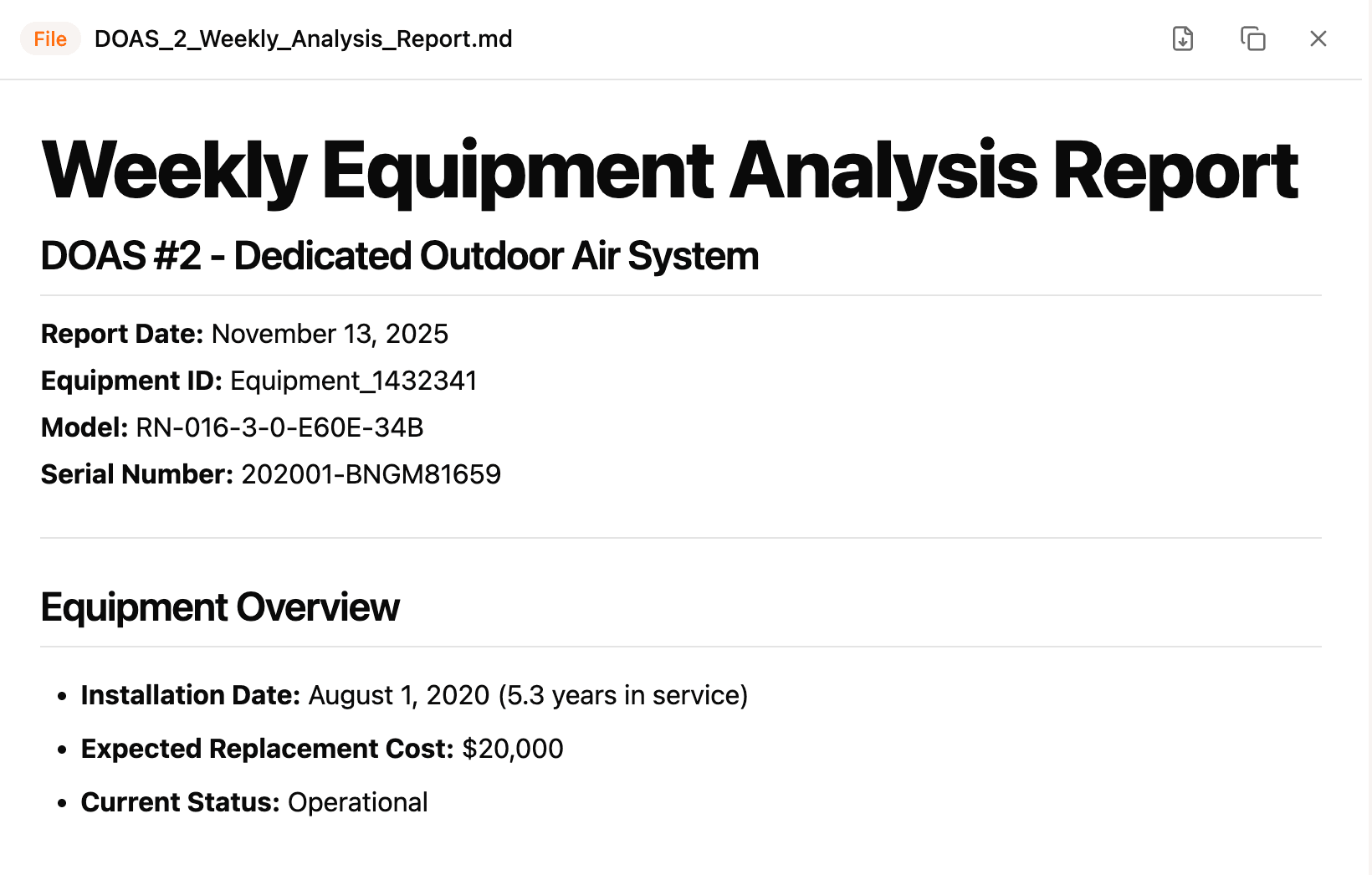
Twin Classification Updates
The twin classification panel is now a side card so you can keep the 3D model in view while classifying.
Note: Clicking an item in the side card will highlight it in the model in a future update.
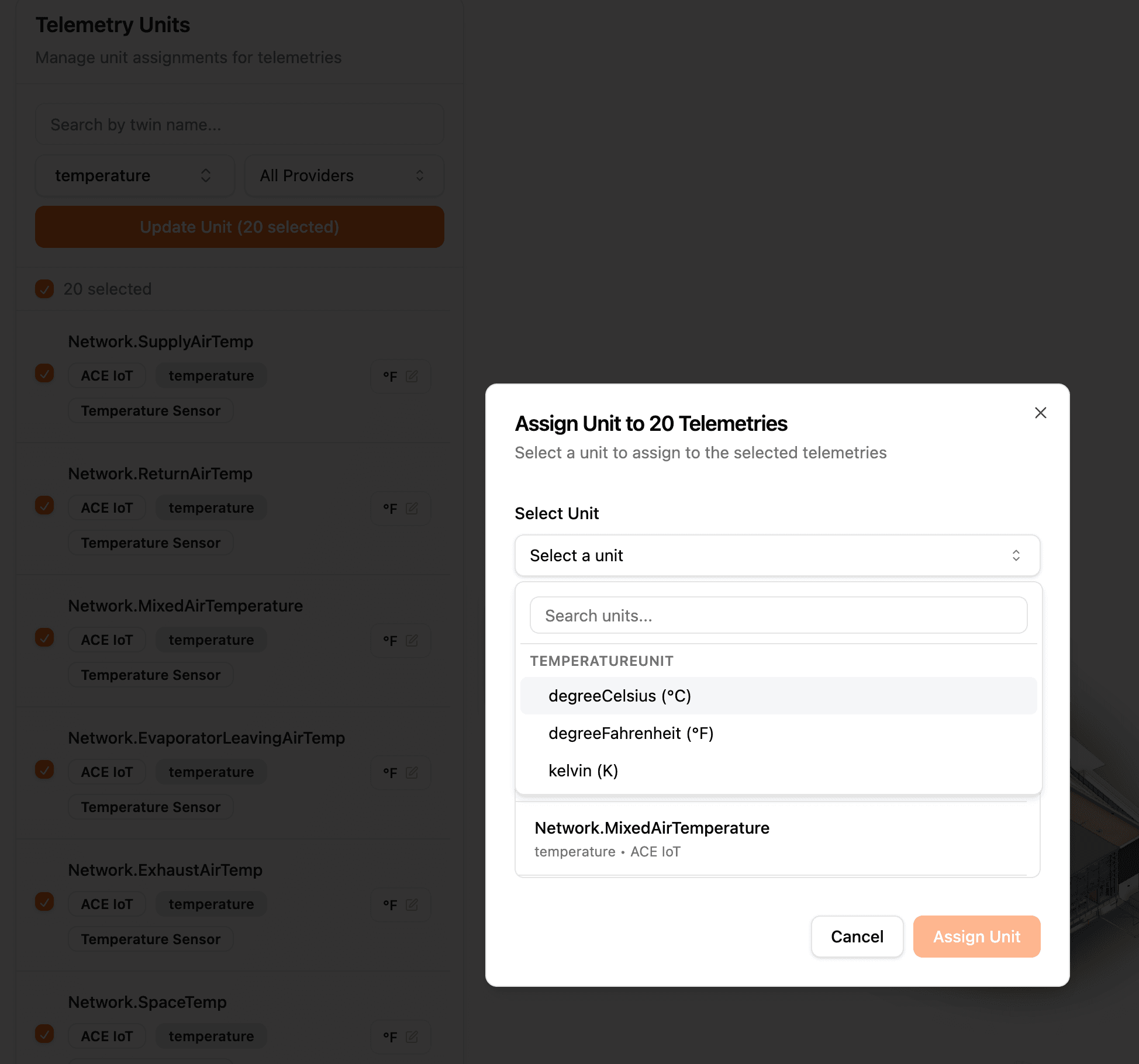
Share AI Engineer Threads
You can now share AI engineer conversation threads via link.
Example: https://app.syyclops.com/share/thread/019a7dc1-6de7-7302-8322-203983561f10
Export AI Engineer Files to DOCX
When the AI engineer generates a document, you can now download it in DOCX format (.docx).
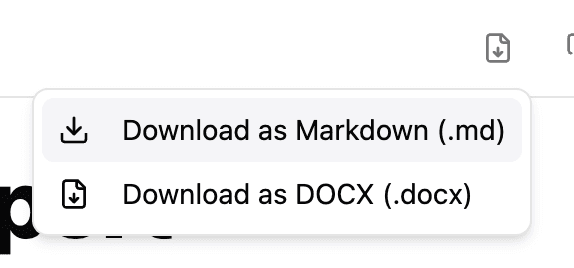
Manual Property Creation, Work Order Page, Room View & File Management
Manually Add Properties to Twins
You can now create and edit properties on twins directly inside Syyclops. Until now, properties were primarily sourced from external systems or BIM imports. With this update, you can capture new information in the platform itself.
This keeps Syyclops as the source of truth for building data as things change over time.
How it works:
1. Open a building and navigate to a specific twin
2. Click the "+ Add Property" button
3. You'll see available properties based on the twin's ontology/interface
4. Enter values and save
For example, when working with an Air Handling Unit, only AHU-related properties will be available, keeping data structured and consistent.
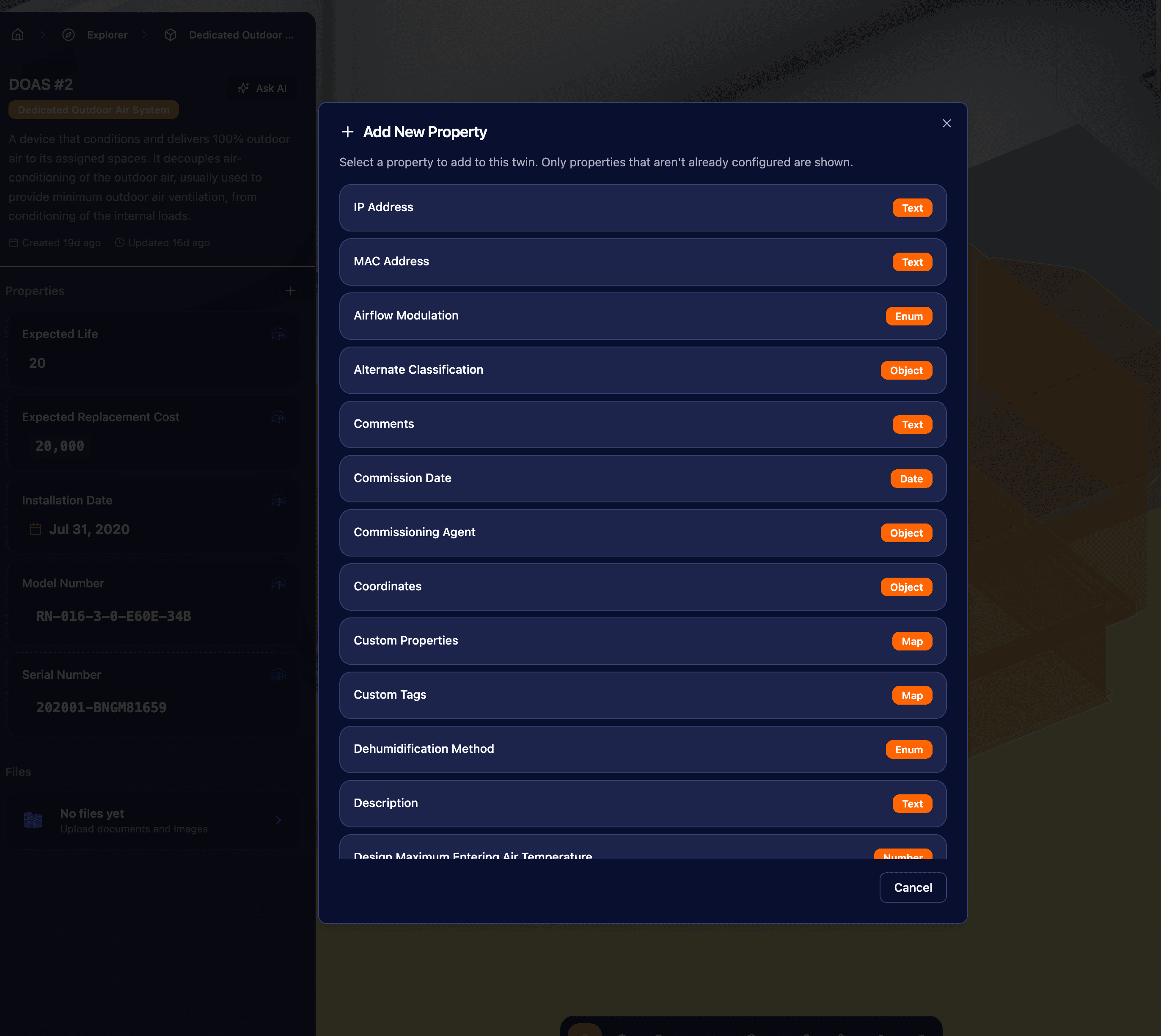
Dedicated Work Order Page
Work orders now have a full dedicated view that makes them easier to review, prioritize, and act on.
Key improvements:
• Organized list view with better sorting and filtering
• Ability to see affected spaces and assets directly in the 3D building model
• Heatmap overlays to highlight clusters or high-activity areas
Where to find it:
• From the dashboard: click the Work Orders widget
• Or via the Explorer → Work Orders
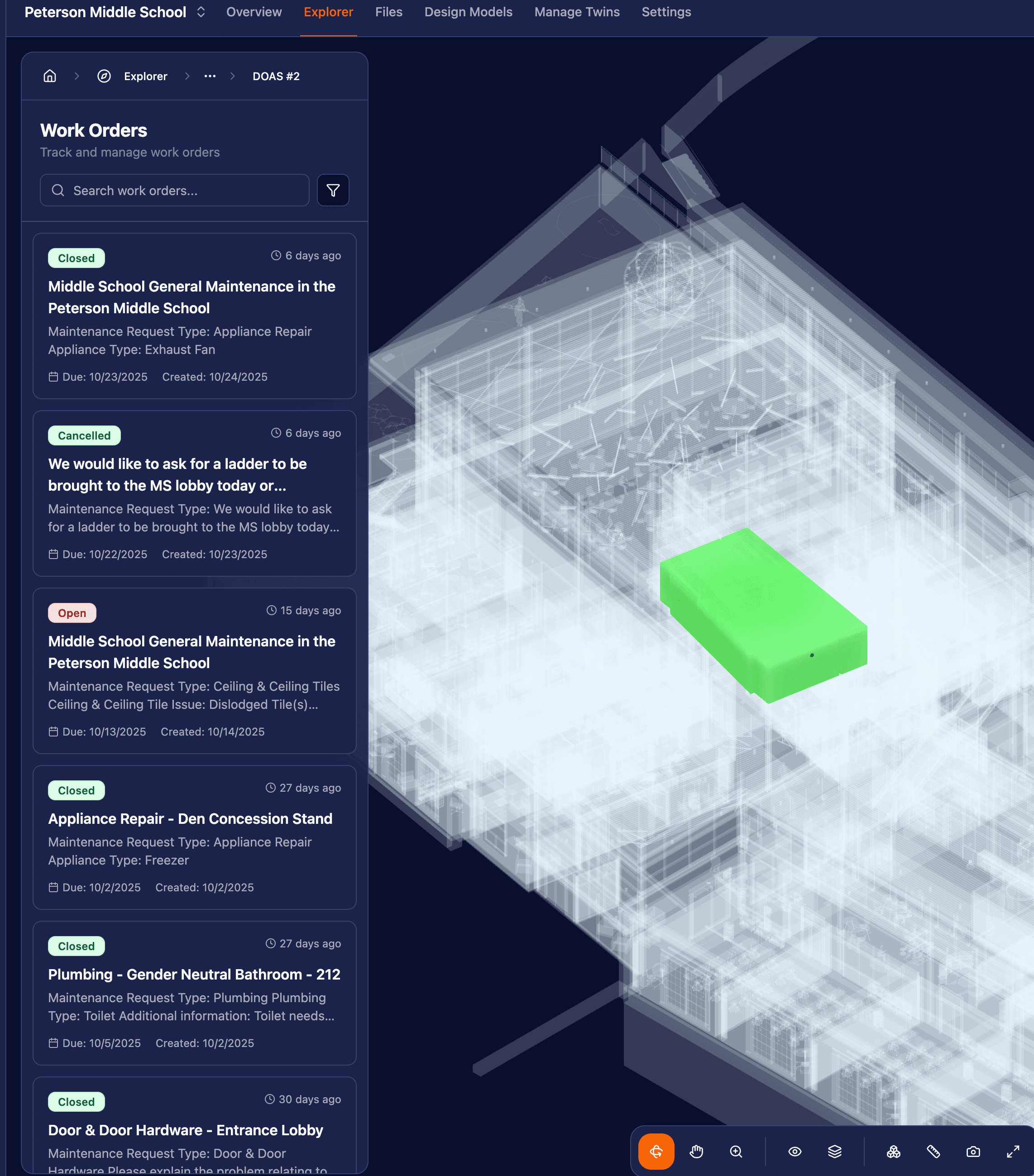
Updated Room View (Auto Floor Cut)
Room pages now automatically cut the surrounding floor in 3D, allowing you to clearly see inside the space without extra navigation steps.
This makes room-level investigation much simpler, especially when reviewing assets or work orders associated with specific rooms.
How to try it:
• Use the Explorer to navigate to a Room Twin
Delete Files
File management now supports deleting uploaded files, giving you more control over stored documents and attachments.
Look for the Delete option in the file list menu.